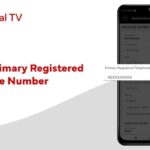It is not a rare thing that your registered mobile number is lost, out of service, or anything like that and now your HP Gas account is linked with just that number only. But there is nothing to worry about, actually, you can easily change your registered mobile number in HP Gas Online with just a few clicks, and that only takes about 2 minutes or so. Alright, now let’s get to the step-by-step process of doing just that, shall we?
Step By Step Process To Change Registered Mobile Number In HP Gas Online
#1. There is no need to download any app or anything like that, all you need is a device, like a phone or laptop, and a working internet connection. That’s all. So, now let’s see the steps.
#2. First and foremost, open up any browser that you have installed on your device, and search the “My HP Gas” term in the search engine. Most probably, the very first link would be the official one, if not, then you can simply visit this URL: https://myhpgas.in/myHPGas/Index.aspx, and you’ll land on the official website of MyHPGas.

#3. When you are on the homepage of MyHPGas.in, look at the top right corner of your screen, there you’ll see two red buttons. Ignore the other one, and simply click on the “Sign In” button.
#4. After that, the next page will load where you’ll see the input box to input your login credentials. But we don’t have anything to do with that, instead, look at the icons that appear on the screen. There must be one that says “KYC.” Click on that one.
#5. Now, there will be three options under the “Update of Registered Mobile No” section. See, if you have an existing registered mobile number by your side, then you can go with the first option, otherwise, the “Consumer No” option in the middle is the best one. Just fill out all the mandatory details like State, District, HP Gas Distributor, and Consumer Number. And click on the Submit button after solving the captcha.
#6. On the very next page, you’ll have to pass the Aadhar verification in order to have your registered mobile number in HP Gas changed. If the last numbers shown on the screen match your Aadhar last number, then simply click on the check box, solve the captcha, and hit that “Generate OTP” button. Now, you’ll receive an OTP on your Aadhar registered mobile number, simply enter that OTP on the next page and hit Submit again.
#7. That’s all, now on the next page, you’ll see an input box to enter the new mobile number that you want to link with your HP Gas connection. When you hit the Verify button on the same page after entering your mobile number, you’ll get an OTP once again, but this time on your new mobile number which you just entered.
#8. Enter that OTP in the input box, and for the very last time, hit that Submit button. And that’s pretty much it. You’ll see a “New mobile number updated successfully” message on the screen.
We hope that this guide will help you. If you are still facing the issue, please call the customer care 1800 233 3555. The process of changing mobile number in Indane gas is quite different from it so must see it.